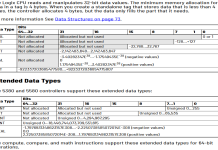So, my camera was full. Again. You know how it is, you snap away, thinking you’ve got endless space, then bam – ‘Card Full’. Annoying as heck, especially when you’re trying to catch the cat doing something that’ll finally make you internet famous. So, yeah, time to clear out that SD card. Here’s how I usually wrestle with it.
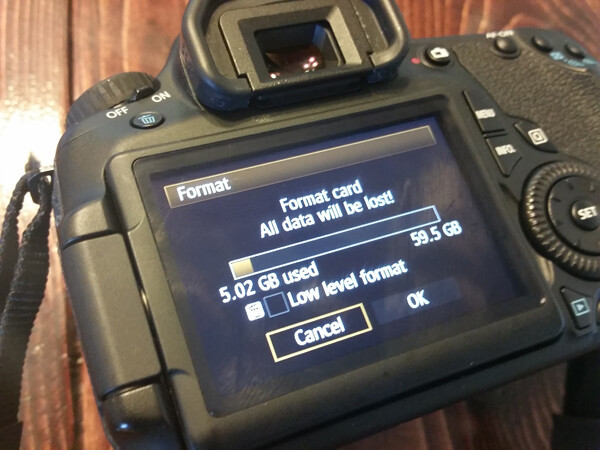
Getting the Setup Right
First off, I had to fish the SD card out of the camera. Popped the little hatch, out it came. Now, my laptop, of course, doesn’t have an SD slot. They make these things thinner and thinner but take away useful ports. Go figure. So, I had to dig out my ancient USB SD card reader. Always a treasure hunt for that thing, usually find it under a stack of mail I haven’t opened.
Got the reader, slid the SD card in. Then plugged that whole contraption into a USB port on the computer. Computer made its usual ‘bleep-bloop’ noise, so I knew it had noticed something was plugged in.
Finding Those Pesky Pics
Alright, card’s connected. Next, I opened up what Windows calls ‘File Explorer’ these days. Used to be ‘My Computer’. Whatever. Point is, you open the file manager. Over on the side, or maybe listed under ‘This PC’, you’ll see the SD card. Usually says ‘Removable Disk’ or something, with a drive letter like (D:) or (E:).
Clicked on that. Now, cameras are pretty predictable. They almost always dump photos into a folder called ‘DCIM’. Why DCIM? Don’t ask me, some tech standard, I guess. Just know it’s the folder you want. Double-clicked that. Inside, there’s usually another folder, maybe with numbers or dates for a name. That’s where the actual pictures live.
The Main Event: Deleting Stuff
Okay, decision time. I peered into the folder, saw all the files. Sometimes I’m feeling meticulous and I’ll pick and choose. You can hold down the ‘Ctrl’ key and click individual files you want to zap. Or click one, hold ‘Shift’, click another one further down, and it selects everything in between.
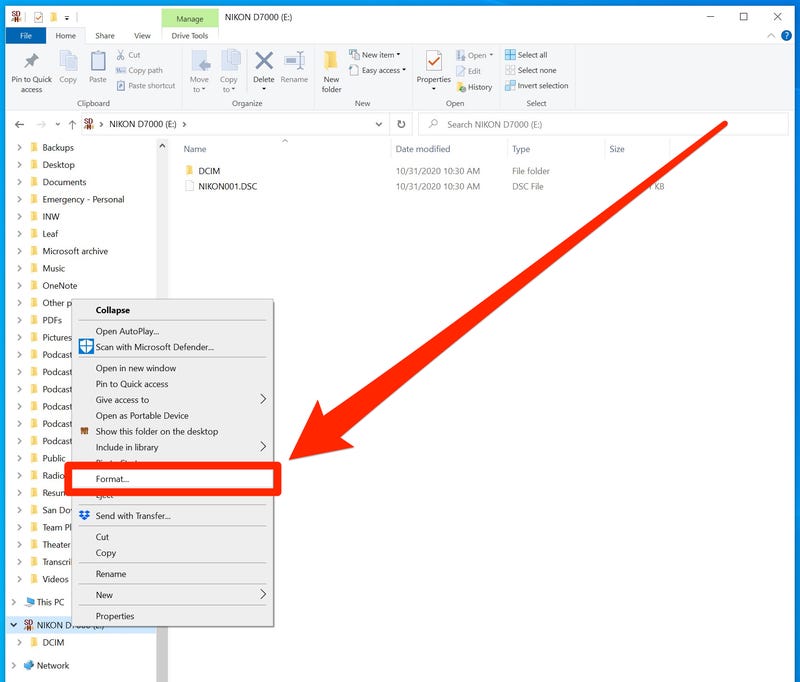
But this time? This time I was feeling brutal. No mercy. The card was jammed, and I’d already (supposedly) copied off anything worth keeping. So, for the “select all” maneuver, I just hit Ctrl + A. Bam. Everything in that folder highlighted.
With the mob of files selected, I right-clicked on one of ’em. Up pops a menu. Found ‘Delete’, gave it a click. Windows usually throws up a ‘You sure?’ message. Like, yeah, I’m sure, I just told you to delete them. Hit ‘Yes’.
- Quick tip: Sometimes they just go to your Recycle Bin. If you really want them gone-gone, you gotta empty that thing too. Right-click the Recycle Bin icon on your desktop, hit ‘Empty Recycle Bin’. Consider them vaporized.
Watched the little progress bar do its dance, and then – silence. The folder was empty. Or at least, the files I told it to get rid of were no longer there. Sweet relief.
The Aftermath – Don’t Just Yank It!
Now, hold your horses. Don’t just rip the card reader out of the USB port. That’s asking for trouble, like corrupting your card or something. You gotta do the ‘Safely Eject’ dance. Down by the clock, in the bottom-right of the screen, there’s usually a little icon that looks like a USB stick. Click that. Find your SD card reader in the list that pops up, and click ‘Eject [whatever it’s called]’. Wait for the ‘Safe to Remove Hardware’ message.
Once the coast is clear, then you can unplug the reader. Pull the SD card out of the reader. Done.
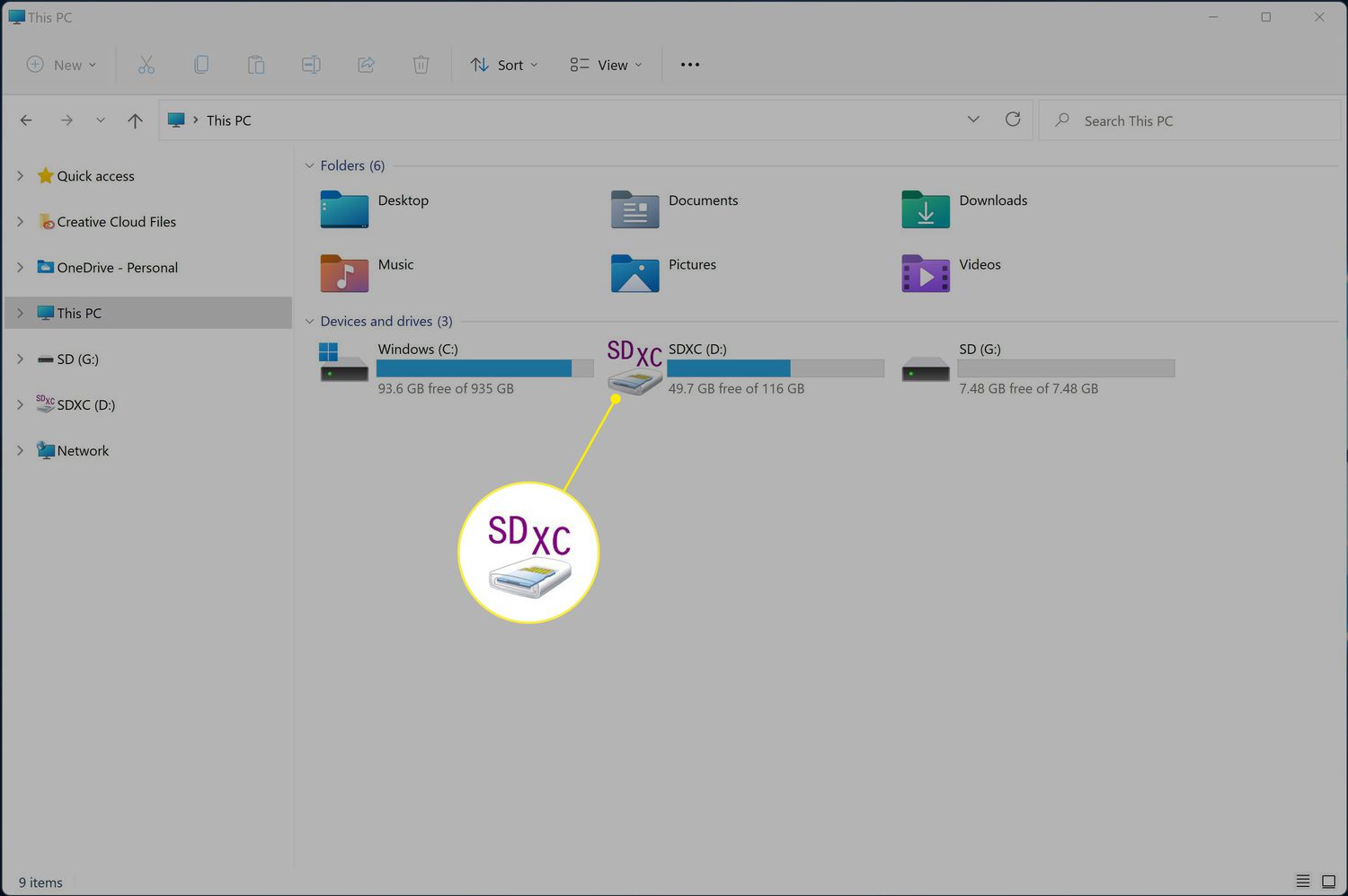
So that’s my method. Not exactly brain surgery, but it gets the job done. The card’s all fresh and ready for more photos I’ll probably forget to back up. Just, for the love of Mike, back up your good stuff first if you care about it. Lost too many good shots to being lazy on that front back in the day. You live, you learn, right?