Alright, so today I figured I’d try my hand at making a sky in GIMP. It’s something I’ve wanted to get a bit better at, you know, for backgrounds and stuff.

Getting Started
First off, I fired up GIMP. Waited for it to load, as usual. Then, a new image. I just went with a standard 1920×1080 size, nothing too wild. Kept the background white for a moment, though that was gonna change pretty quick.
Laying Down the Blues
Okay, for the sky itself. I wanted a basic blue gradient. So, I picked a nice, deep blue for my foreground color, and then a lighter, slightly desaturated blue for the background color. Grabbed the Gradient Tool. I set the shape to ‘Linear’ and just dragged it from the top of the canvas down to about two-thirds of the way. That gave me a decent initial sky look, darker at the top, lighter towards where the horizon would be.
Cloud Attempts – Round One
Now for clouds. This is where it gets fun, or frustrating, depending on the day. My first thought was simple: new layer, call it ‘Clouds’. Then I grabbed the Paintbrush Tool with a soft round brush, color set to white. I just started dabbing and smudging. It looked… okay, a bit like cotton balls stuck on the blue. Not quite what I was aiming for. It was too “manual,” if that makes sense. I wanted something a bit more organic.
Cloud Attempts – Round Two: Filters to the Rescue!
So, I deleted that ‘Clouds’ layer. Back to the drawing board. I remembered GIMP has some neat filters. I created a new transparent layer again. This time, I went to Filters > Render > Noise > Solid Noise. I played around with the settings here. Checked ‘Turbulent’ and fiddled with ‘Detail’ and ‘X/Y size’ until I got something that looked kinda cloudy and random. The initial output was black and white, of course.
To make this noise pattern into clouds, I first used Colors > Levels to crush the blacks and blow out the whites a bit, making the “cloud” parts more distinct. Then, I used this layer as a base. I added a layer mask to it. With a black brush on the mask, I started painting away parts, shaping the noise into more cloud-like forms, softening edges, and making it blend better with the blue sky layer below. I also lowered the opacity of this cloud layer a bit so it wasn’t so stark white.
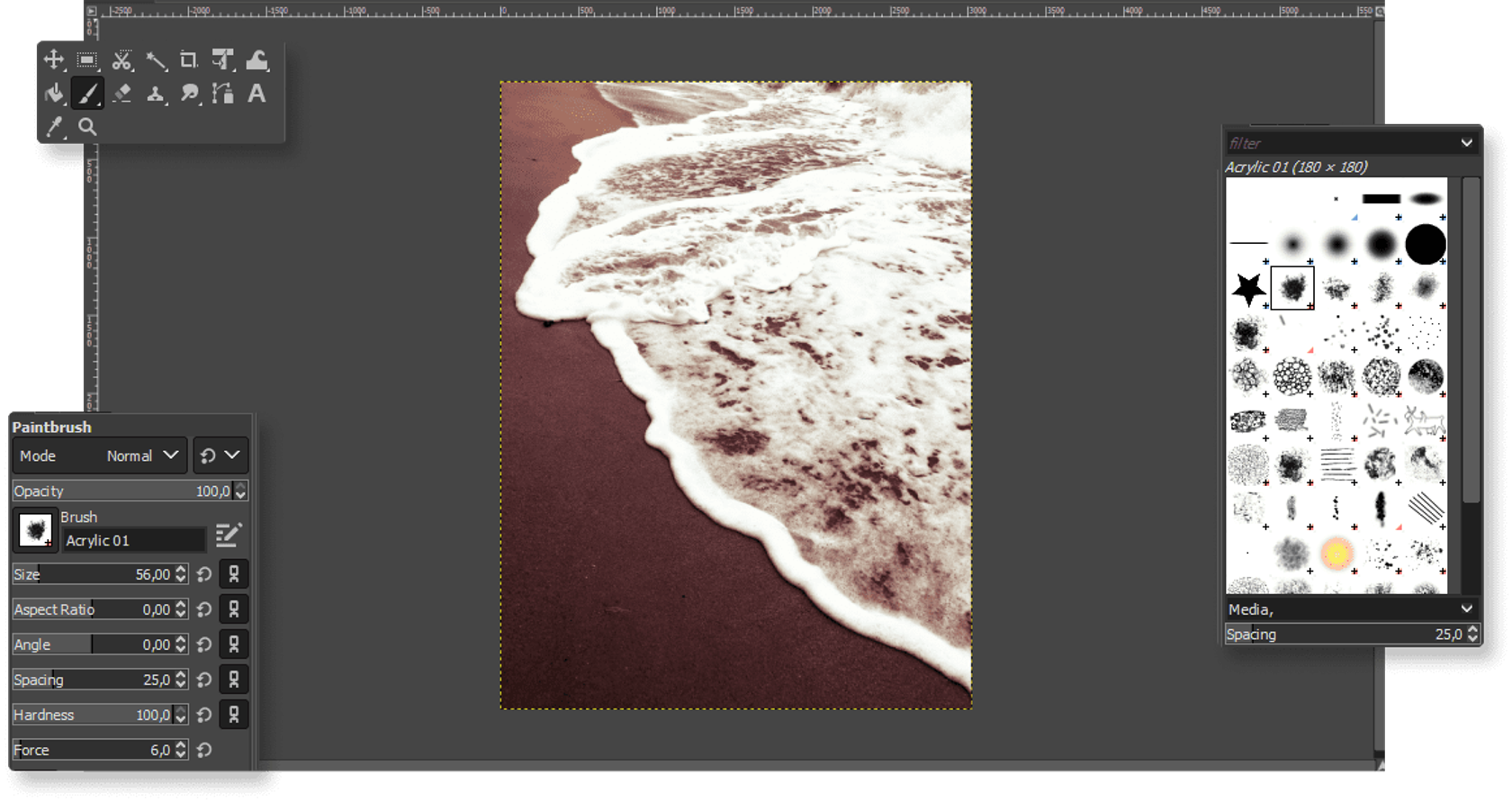
Adding Some Depth and Softness
It was better, but still a bit flat. So, I duplicated my noise-cloud layer. On the lower copy, I applied a bit of Gaussian Blur (Filters > Blur > Gaussian Blur) – maybe like 15-20 pixels. This softened it up and made it look like the fluffier, more distant parts of the clouds. On the top, sharper cloud layer, I used the Smudge Tool very lightly with a soft brush to just gently pull and shape some edges, giving them a bit more movement.
I also thought about adding another layer, setting its mode to ‘Overlay’ or ‘Soft Light’, and painting with a very light yellow/white where the sun might be hitting the tops of the clouds. Didn’t go too heavy on this, just a touch.
Final Touches
To finish it off, I looked at the whole thing. The blues were okay, but I tweaked them a little using Colors > Color Balance, just to get the shade I wanted. Maybe added a tiny bit of cyan to the mid-tones. I also considered adding a very subtle vignette, but decided against it for this practice run. The main goal was the sky and clouds.
And yeah, that was pretty much it. The second method using the Solid Noise filter and layer masks worked out way better than just painting them by hand. Still lots to learn, but it felt like a good session. Definitely more practice needed for different types of skies, like stormy ones or sunsets, but this was a decent daytime cloudy sky. It’s all about trying stuff out, right?









