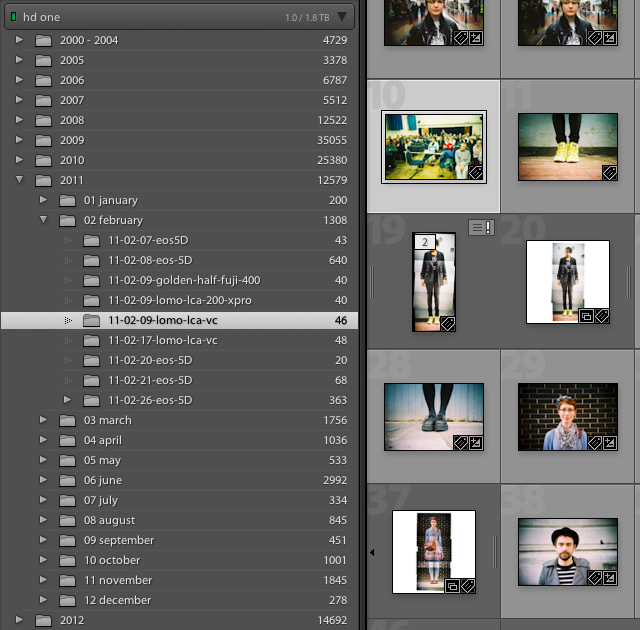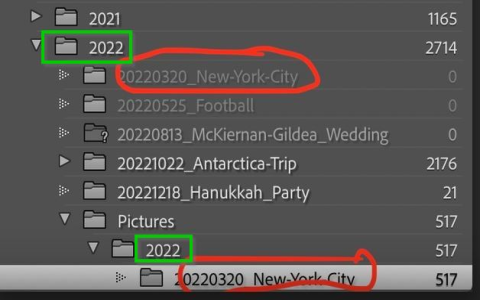Alright, so I’ve been wrestling with my Lightroom setup for a bit, specifically how it plays—or rather, doesn’t play—nicely with how I want my photos organized in Finder. You know how it is, Lightroom keeps its catalog, and it knows where everything is, but when you peek into the actual folders on your hard drive? Yikes. Sometimes it’s just a pile of date-stamped folders, and that’s not always how my brain works when I’m looking for something specific outside of Lightroom.
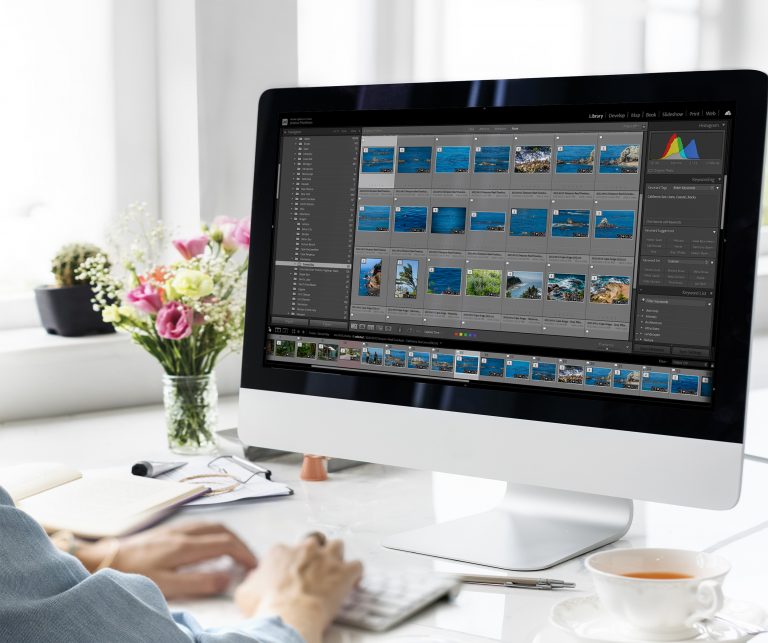
I really wanted to get my actual photo files sorted out in Finder. I mean, proper folders, stuff I could understand at a glance, maybe for easier backups or just finding original files without firing up Lightroom every single time. It was one of those nagging things that I kept putting off, but eventually, I just had to tackle it.
Figuring Out the Game Plan
First thing I hammered into my head: do not just start dragging folders around in Finder! That’s a one-way ticket to Lightroom freaking out and losing all your pictures. Or, not losing them, but losing track of them, which is just as bad. Everything had to be done from inside Lightroom. That was the golden rule.
My big idea was to get a simple year-based structure. Then, inside each year, folders for specific events or months. Something clean, like this:
- My_Pictures_Main_Folder
- 2021
- 2021-03-Spring_Trip
- 2021-08-Beach_Days
- 2022
- 2022-01-New_Years_Eve
- 2022-06-Mountain_Hike
- 2023
- 2023-05-City_Break
- 2021
Seemed logical enough. The challenge was wrangling all my existing, somewhat randomly named and placed, folders into this new, sensible order without making Lightroom cry.
Let’s Get Moving: The Actual Steps I Took
Okay, here’s the blow-by-blow of how I got it done. And seriously, back up your Lightroom catalog AND your photos first. Can’t say that enough. Saved my bacon more than once on other projects.
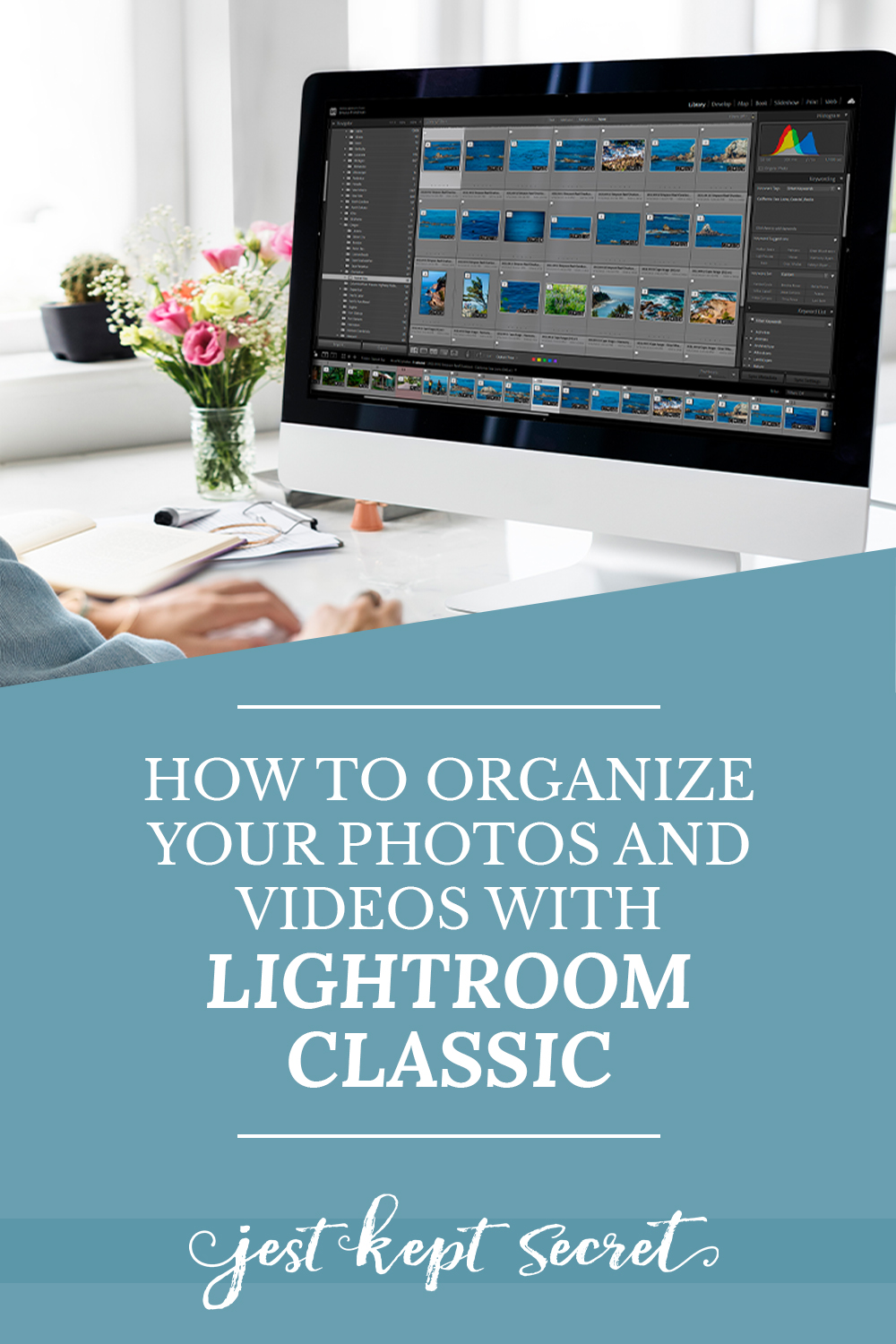
First, I fired up Lightroom. No surprises there. Headed straight over to the Library module. That’s where the folder management stuff lives.
Next, I focused on the ‘Folders’ panel. It’s usually on the left-hand side. This panel is basically Lightroom’s window into your hard drive’s photo storage. This was going to be my command center for the whole operation.
Then, I started building the new folder structure, but through Lightroom. This is the most important part. I found the main drive or folder where all my photos were currently scattered. I right-clicked on it (still in Lightroom’s Folders panel) and hit “Create Folder…”. I made my top-level year folders first – “2021”, “2022”, “2023”, and so on. Lightroom made these on my actual hard drive, right where I told it.
Then came the big shuffle: dragging and dropping. This was the part where I held my breath a bit. I’d find an old, messy folder in the Folders panel – let’s say one Lightroom made called “2022-04-12”. I literally just dragged that folder, inside Lightroom’s Folders panel, onto the shiny new “2022” folder I’d just created. Lightroom popped up a message asking if I wanted to move the files on the disk. “Yes, please!” I said.
And just like that, Lightroom moved the actual image files on my hard drive into the new structure, and, crucially, it updated its own database so it knew exactly where they’d gone. No broken links, no missing photos. Sweet.

I also did some renaming. A folder named “2022-07-15” isn’t super helpful later. So, while I was at it, I right-clicked on those folders (again, in Lightroom’s Folders panel) and chose “Rename…”. So “2022-07-15” might become “2022-07-Summer_BBQ”. Much better for my sanity.
I didn’t do it all at once. I’d tackle a batch of folders, check Finder to see the changes reflected there, take a break, then do some more. Slow and steady.
Some Things I Picked Up Along the Way
This whole process took a bit of time, especially since I have a ton of photos. But the peace of mind knowing everything is organized and Lightroom is happy? Worth it.
- Patience, my friend. If your library is huge, this isn’t a five-minute job. Chip away at it.
- Always, always, always use Lightroom’s Folders panel to move or rename photo folders. If you’re tempted to do it in Finder, just don’t. You’ll thank me later when you’re not relinking hundreds of files.
- Plan your new folder structure before you start. Knowing what you want it to look like makes the process smoother. I just scribbled mine on a piece of paper.
- Every now and then, I’d peek into Finder. After moving a chunk of folders in Lightroom, I’d quickly check my hard drive with Finder to see the new organization. It was good to see it working as expected.
The Result? Organized Bliss!
Now, when I look at my photo folders in Finder, it actually makes sense. The structure I see on my hard drive matches the way I’ve organized things inside Lightroom’s Folders panel. Backing up feels more straightforward too because I can actually understand the folder names and what’s in them.
So, if you’re tired of that disconnect between Lightroom’s view and your Finder’s view of your photos, give this a shot. Just remember to let Lightroom do all the heavy lifting of moving files on your disk. It knows what it’s doing, as long as you tell it what to do from within the application. Definitely made my photo life a bit easier.