Alright, so today I wanted to figure out this particle thing for making pictures look cooler. You know, like those fancy images where it seems like light dust or tiny sparkles are floating around? Yeah, that. No fancy tools planned, just messing around.

Starting Totally Wrong
First thought? Easy! Just grab a “particle generator” filter in my basic photo app. Found something called “sparkles” or whatever, slapped it on a test picture of my messy desk. Looked terrible. Seriously bad. Like someone dumped glitter glue on the lens. Way too fake, way too much. Deleted that mess instantly.
Then I tried downloading some random “particle brushes” people talked about online. Loaded one up, clicked randomly on my test image. Big mistake. Huge, weird blobs appeared. Zero control. Looked like white paint splats, not delicate particles. Got frustrated, closed that brush panel fast.
Taking a Step Back
Okay, clearly brute force wasn’t working. Time to think. What makes those good particle effects look, well, good? Looked at some cool images online. Noticed the particles were usually small, kinda see-through, and never all the same. Some were bright, some dim, some big, some tiny. And they were always in the air, not stuck to objects. Light was hitting them.
- Small and subtle, not giant blobs.
- Not all identical twins.
- Partly see-through.
- Catching light somehow.
The Game-Changer (Sort Of)
Scrolling through my app’s tools, hiding after the brush disaster, I found the “dodge” tool. You know, the one for making bits brighter? And the “burn” tool for making bits darker. Lightbulb moment! Maybe I could fake particles by painting light?
Grabbed a fresh copy of my messy desk pic. Zoomed way in. Selected the dodge tool, set the brush size super tiny – like 2 or 3 pixels. Made the hardness low so edges were soft. Most importantly, turned the “exposure” or “strength” way, way down. Like, barely there. Started clicking super lightly in random spots in the air above the desk. Just tiny little specks. Not too many! Then, switched to the burn tool, same tiny brush, super low strength. Clicked a few times near the brighter dots to add some slightly darker ones nearby. Like shadows or less lit particles.
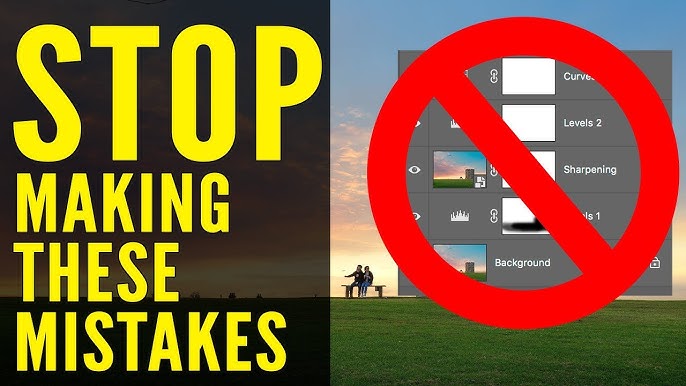
Got a little excited, added a few more tiny bright dots near where light from the window would hit… then immediately overdid it. Looked like static noise. Had to undo a bunch. Patience is key!
The Final Tweak That Worked
It looked… okay. Better than glitter glue, but not amazing. Still a bit flat. Remembered the “transparency” idea. So I selected all my little speck layers (luckily my app makes a new layer each time I use dodge/burn if I’m careful). Lowered the opacity on the entire speck layers. Just a tiny bit, maybe to 85% or 90%. Suddenly, those specks looked like they were floating in the air, not painted on the glass. They got that subtle, hazy feel. That was it! The opacity tweak made them feel real.
Took another test image outside – my garden bench in afternoon sun. Repeated the process: tiny dots with dodges and burns, low strength, fewer than I think I need, then slightly lowered layer opacity. And boom. Sunlight looked like it was hitting dust motes floating in the air. Way more atmospheric than the original flat photo.
It’s stupidly simple – just careful tiny clicks with dodge/burn and then lowering opacity. Takes way longer than slapping on a filter, but the difference is night and day. Looks like the light itself has little things dancing in it. Good enough for me! No fancy particle engines needed, just messing with light and shadows and a bit of see-through. My cat jumping on the keyboard during the garden shot nearly ruined it though. Typical.









