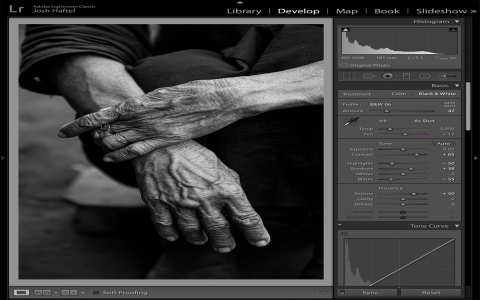So, I’ve been tinkering with my Lightroom setup for a while now. I always felt a bit cramped, you know? Editing photos on one screen, constantly zooming in and out, sliders taking up precious real estate. It just wasn’t cutting it for me, especially with the amount of time I spend in there.
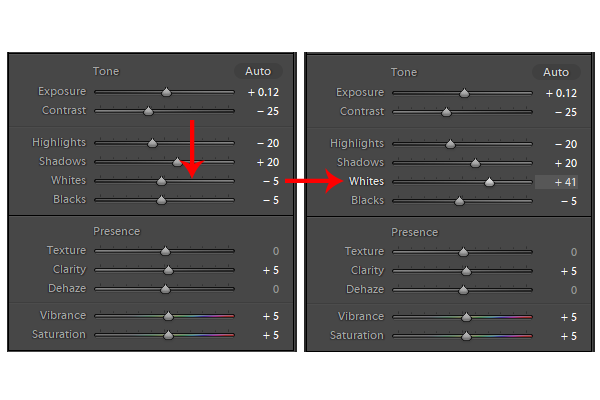
I started thinking, “There has to be a better way.” I have this extra monitor just sitting there, mostly showing my desktop or a browser window. Why not use it properly for my photo work? My main goal was simple: get all those Lightroom sliders on one screen, and the image I’m working on, nice and big, on the other.
Figuring it Out
First, I made sure my second monitor was properly connected and recognized by my computer. That’s the basic step, right? Windows (or macOS, whatever you use) needs to see it as an extended display, not just a mirror of your main one. Easy enough.
Then I fired up Lightroom. I poked around the settings a bit, looked in the usual places like ‘Edit’ > ‘Preferences’. Didn’t immediately see anything obvious screaming “put sliders here, image there!” I remember thinking, “Surely, they’ve thought of this.”
I started just playing around with the Lightroom window itself, trying to stretch it across both screens. That was a mess. Things got weird, and it wasn’t the clean separation I was after. Not practical at all.
Then, I stumbled upon something in the ‘Window’ menu. It’s funny how you can use software for years and miss some features. There was an option there, something like ‘Secondary Display’. My eyes lit up a bit. “This has to be it,” I thought.
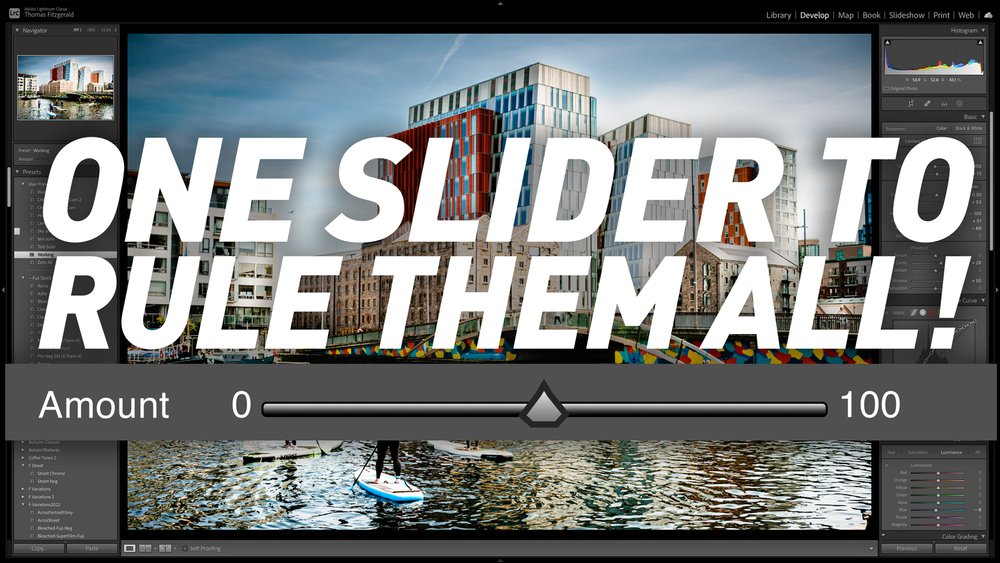
So, I clicked on it. A little floating window popped up on my second monitor! Initially, it was just a blank Lightroom window, or maybe it showed the Grid view, I can’t quite recall the default. But the important part was that it was there, on the second screen.
Getting it Just Right
Okay, so now I had two Lightroom windows. The main one still had everything. The new one on the second monitor was just… there. I clicked on the little control icon in that secondary window, usually a little monitor icon or something similar. It gave me options: Grid, Loupe, Compare, Survey.
- Loupe – that’s the one I wanted for the image. Full-screen view of the selected photo.
- Grid – shows thumbnails, not what I needed there.
- Compare/Survey – useful, but not for my primary goal.
I selected ‘Loupe’. And bam! The photo I was working on appeared, filling up my entire second screen. No sliders, no panels, just the image. It was beautiful.
Back on my main monitor, I still had my Library or Develop module open. All the sliders, the filmstrip, everything I needed for adjustments, right there. This was exactly what I was aiming for!
I made sure the Develop module was active on my main screen. Now, as I moved a slider – say, exposure or contrast – on my main screen, I could see the changes happen in real-time, in glorious full size, on the second monitor. No more tiny preview window. No more squinting.
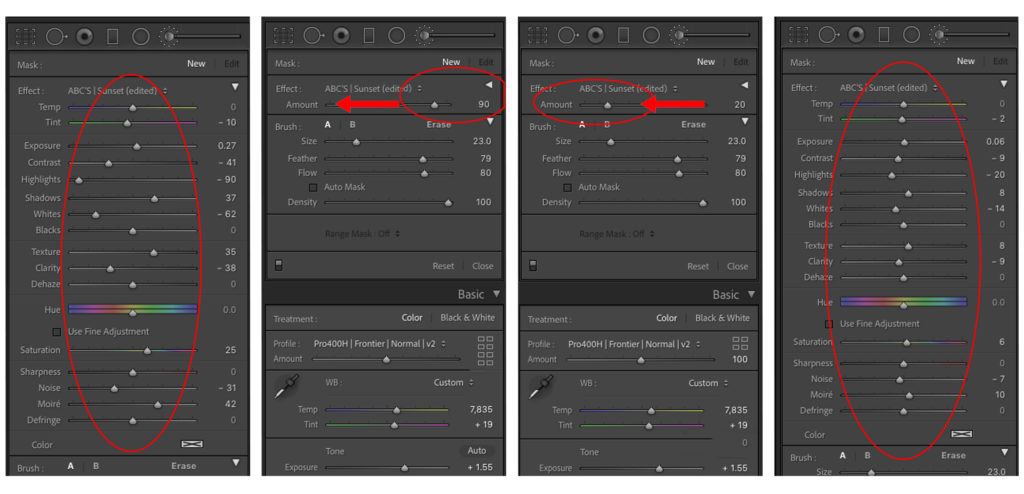
It felt like my editing space just doubled. I could make much more precise adjustments because I could see the impact on a large, dedicated image display. It also just feels more professional, more organized.
One thing to remember is that you have to actually enable that secondary display each time you want to use it, or at least make sure it’s set to ‘Loupe – Locked’ if you want it to stick to the main image you’re editing. Sometimes, if I undock it or close it, I have to re-enable it from the ‘Window’ menu. But it’s just a couple of clicks.
So yeah, that’s how I got my Lightroom sliders all on one screen and the image on another. It sounds super simple now that I’ve done it, but it was a bit of a discovery process for me. It has seriously improved my workflow, and my eyes thank me for it too. If you’ve got a second monitor, give it a shot. You won’t go back.