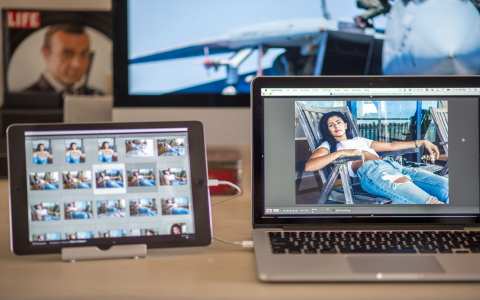So, I’ve been messing around with Lightroom Classic lately, trying to get a good workflow going with my dual monitor setup. Figured I’d share my process, might help someone else out there.

Getting Started
First thing I did was, obviously, opened Lightroom Classic. I mean, duh. Then, I made sure both my monitors were on and properly recognized by my computer. That’s pretty basic, but you’d be surprised how often I forget to double-check.
Setting up the Secondary Display
Next, I went into the ‘Window’ menu at the top. From there, I hovered over ‘Secondary Display’ and clicked ‘Show’. Bam! My second monitor lit up with… well, nothing at first.
Choosing What to Show
Now, this is where it gets a little more interesting. I had a few options for what to display on that second monitor. You see these little icons, grid, loop, etc.? I can choose them in the new window by clicking.
- Grid: This is the classic Lightroom grid view, showing all your photos in thumbnails.
- Loupe: This shows a single image, just like in the main Develop module. And that’s what I clicked on.
- Compare: This lets you compare two images side-by-side.
- Survey: This is for viewing a selected group of photos, kind of like a contact sheet.
I usually go with Loupe view on my secondary monitor. Why? Because I like to have my main monitor dedicated to the Develop module’s controls, and the secondary monitor just shows a nice, big preview of the image I’m working on. To do that, I clicked ‘Loop’ view from the second monitor, so I can see the large picture as I edit.
Making it Work for Me
What I really dig about this setup is that I can tweak the settings on my main monitor and see the changes instantly on the larger, secondary display. I use Develop module, so all my editing tools are on the left, and I use my right-hand side monitor to see the changes.
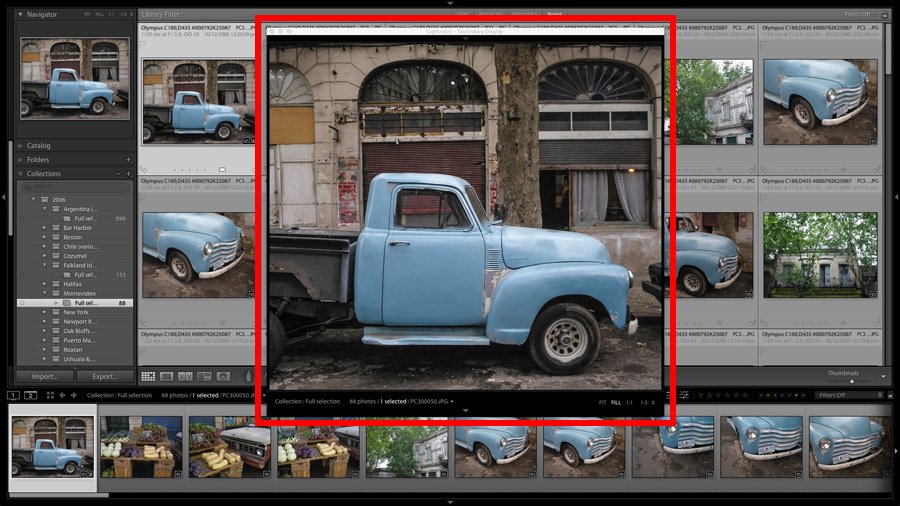
It makes things so much easier, especially when I’m working on fine details. I don’t have to keep switching back and forth between the Develop and Loupe views on a single screen.
So I just clicked on ‘Lock to main window’ in second windows’s options, and I’m done.
Honestly, it’s a pretty simple thing to set up, but it makes a huge difference in my workflow. It just feels more natural and efficient.