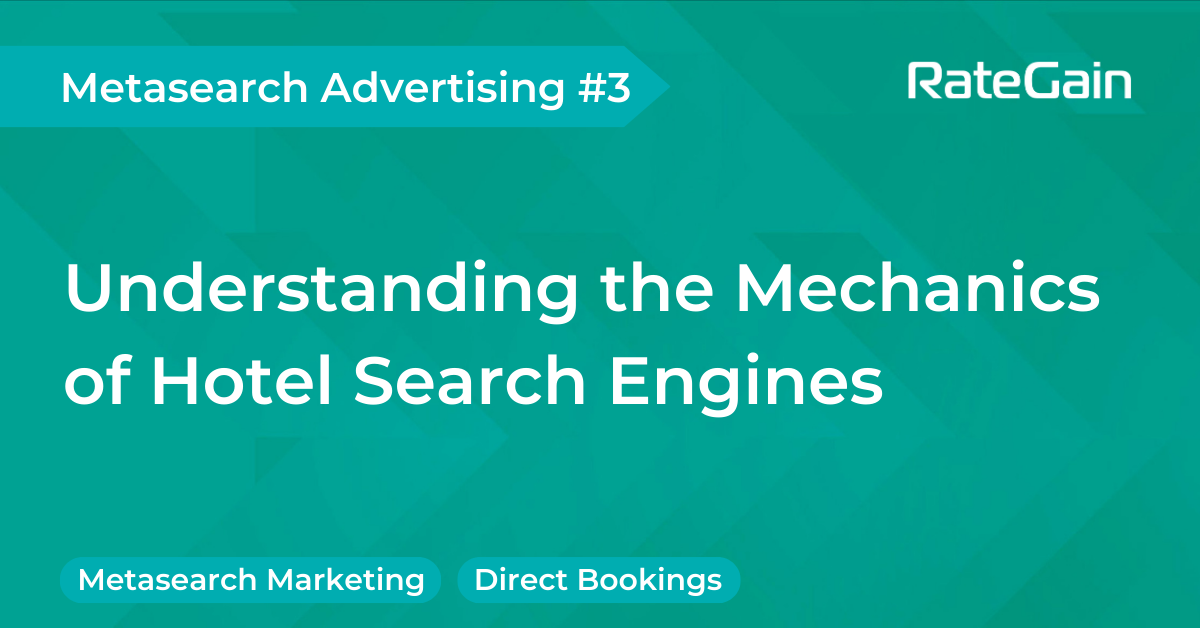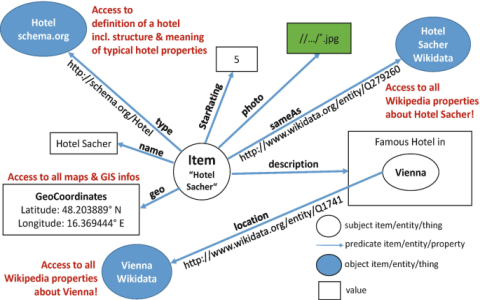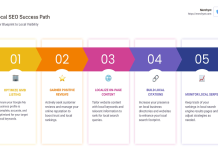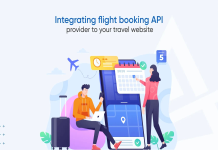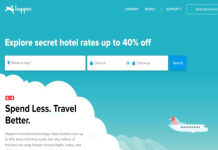Okay, let me walk you through how I usually tackle finding hotels with that all-important free WiFi using just search engines. It’s something I do all the time, ’cause let’s face it, paying for WiFi in a hotel feels like robbery these days.
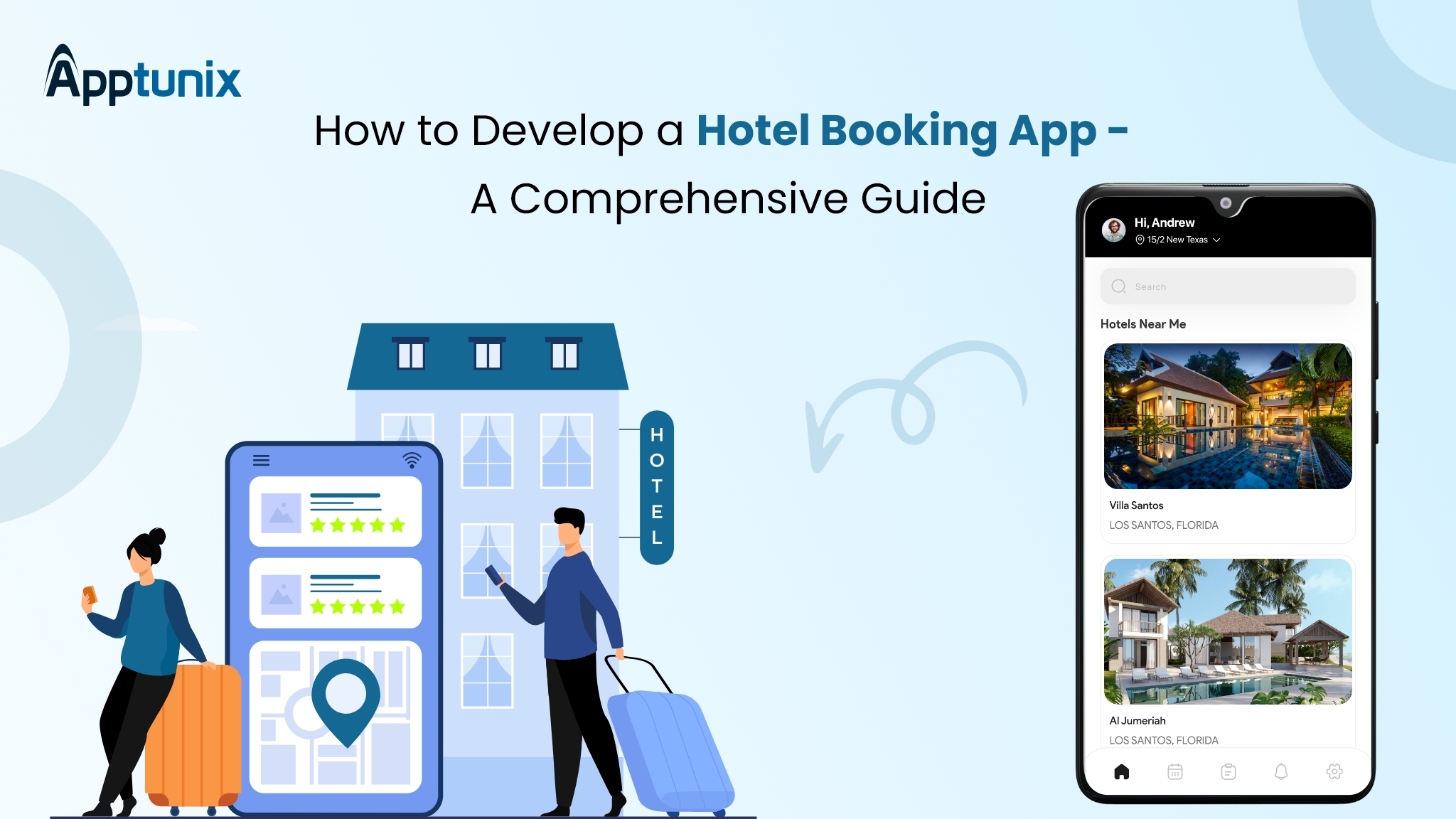
My Usual First Step: The Basic Search
So, first thing I do, I just pop open my favorite search engine. Could be Google, could be Bing, DuckDuckGo, whatever I’m feeling that day. I start super simple. Let’s say I’m going to London. I’ll type something like:
hotels in London
Simple, right? But here’s the thing. That gives me EVERYTHING. Hundreds, maybe thousands of hotels. And most search engines these days are pretty smart, they’ll show a map, prices, ratings… but the WiFi info? It’s often buried or not obvious if it’s free.
Getting More Specific: Adding Keywords
That basic search is just too messy. Way too many results to sift through. So, my next step is to get more specific. I learned pretty quick that you gotta tell the search engine exactly what you need. I modify my search:
hotels in London with free WiFi
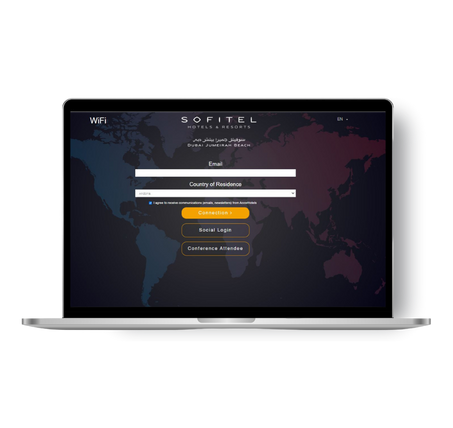
This usually helps a lot. The search results start prioritizing places that mention “free WiFi” on their websites or in booking site descriptions that the search engine crawls. Sometimes, though, you still get places where WiFi is mentioned, but maybe it’s only in the lobby, or maybe it costs extra. The word “free” is key.
Pro tip I picked up: Sometimes putting the important bit in quotes helps ensure the search engine looks for that exact phrase. Like this:
hotels in London "free WiFi"
Seems small, but it can really narrow things down to places that specifically advertise free WiFi, not just WiFi in general.
Using the Search Engine’s Built-in Hotel Tools
Now, most of the big search engines have their own dedicated travel or hotel sections. You often see them pop up right at the top of the results after your initial search. They look like little comparison tools.
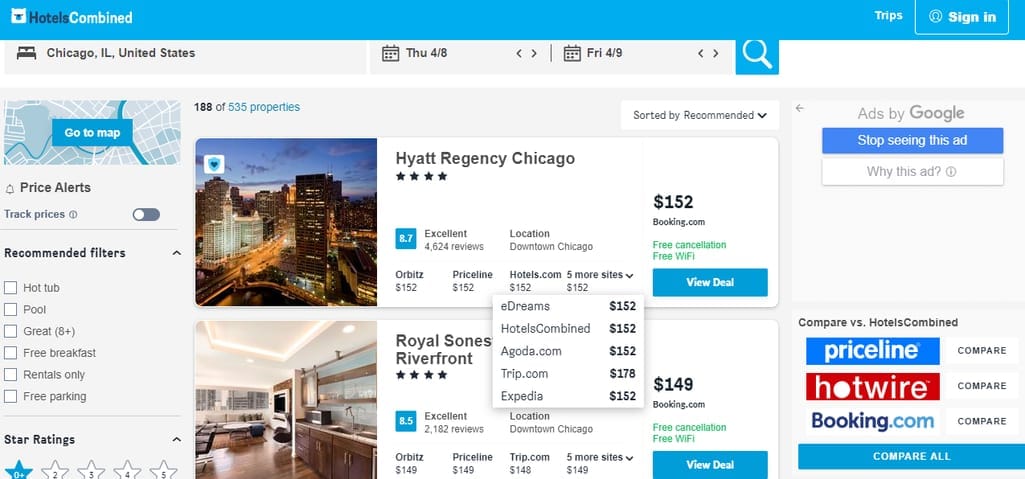
This is where it gets really useful. I usually click into that tool. Once I’m in there, looking at the map and list view they provide, I start hunting for filters. This is the crucial part.
- I look for an “Amenities” or “More Filters” button.
- Inside that menu, I scroll until I find something related to internet access.
- There’s almost always a checkbox specifically for “Free WiFi”. I make sure that box is ticked.
Doing this filters the map and the list right there in the search engine’s tool. Now, every hotel shown should offer free WiFi according to the data the search engine has. It saves so much time compared to clicking into each hotel’s website individually.
Double-Checking (Because Trust But Verify)
Okay, even with the filters, I’ve been caught out once or twice. Sometimes the data the search engine has is a bit old, or the hotel changed its policy. So, once I find a couple of hotels I like the look of using the search engine tool and filters, I usually do one last quick check.
I might click through to the hotel’s actual website from the search results (careful not to click on ads if you can help it). Then I’ll quickly scan their amenities page or the room descriptions. Just looking for that confirmation: “Free High-Speed WiFi” or something similar. Takes an extra minute but gives peace of mind.
So yeah, that’s my process. Started out just throwing basic searches out there, got frustrated, then learned to use keywords, quotes, and especially those built-in hotel search filters. It’s not foolproof, hence the double-check, but it gets me reliable results for hotels with free WiFi pretty much every time now without needing to jump straight to dedicated booking sites right away. It’s all about telling the search engine exactly what you need using the tools they give you.