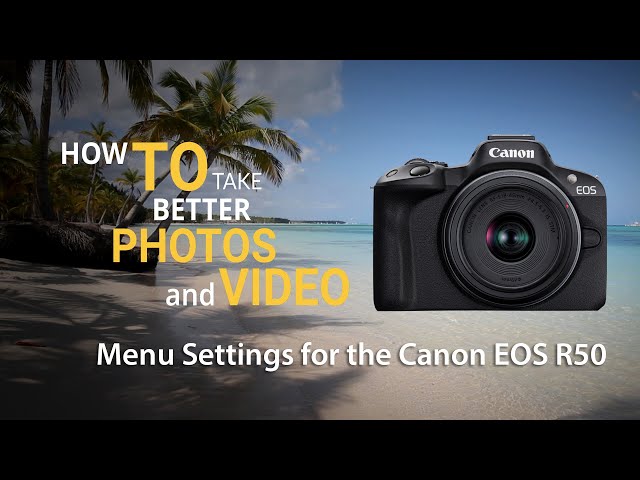Alright, let’s talk about getting those Canon R50 wildlife shots looking better right out of the gate in Lightroom. I picked up this R50 recently, mainly ’cause it’s small and easy to carry around for nature walks. The photos are pretty decent, but I found the standard Adobe color profiles in Lightroom just weren’t doing it for me, especially for wildlife.

So, I decided I needed to make my own Lightroom profile specifically for this camera and how I shoot wildlife. It wasn’t super complicated, mostly just fiddling around until I got something I liked.
Here’s what I did:
First off, I grabbed a bunch of typical RAW files I shot with the R50. You know, birds, squirrels, maybe a deer if I got lucky. Importantly, I made sure I had shots in different lighting – bright sun, shade, cloudy days. You need variety.
Then, I opened up one of these RAW files in Lightroom Classic. Went straight to the Develop module. The key here is the Profile Browser. It’s usually over on the right in the Basic panel. Click that, and then you’ll see a little ‘+’ icon up top. That’s where you create a new profile.
Now, before hitting create, I made some adjustments I generally like for wildlife:
- Basic Panel: I didn’t go crazy. Maybe lifted the shadows just a tiny bit, ’cause animals often lurk in darker spots. Added a touch of contrast, but not too much – want to keep detail. Sometimes a little vibrance, but saturation usually stays put initially.
- HSL/Color Panel: This is where I spent more time. I nudged the greens to be a bit richer, maybe yellows too for that natural foliage look. Sometimes I’d deepen the blues slightly for the sky. I tried to leave reds, oranges, and browns fairly neutral to keep the animal colors accurate.
- Detail Panel: I didn’t bake sharpening into the profile itself. I prefer doing that per-image. Same for noise reduction.
Once I had the basic look dialed in on that first image, I clicked that ‘+’ icon in the Profile Browser and chose ‘Create Profile’. It pops up a window. I made sure only the adjustments I actually wanted were checked – mostly things like Tone Curve, Color adjustments (HSL), and the basic tone sliders. I left out stuff like sharpening, lens corrections, and transformations.

Gave it a name, something simple like “Canon R50 Wildlife Start“. Saved it.
Testing and Tweaking
The first version wasn’t perfect. On some photos, the greens looked a bit radioactive. On others, the contrast was too heavy in harsh light. So, I went back. Picked a different RAW file that showed the problem, made small adjustments, and saved a new version of the profile (like “Wildlife Start V2”). You just repeat the create profile step.
It took maybe three or four tries, tweaking minor things each time based on how it looked across different photos. Annoying, yeah, but worth it.
The Result
Now, when I import my R50 RAW files, I can just go to the Profile Browser, find my custom “Canon R50 Wildlife Start” profile under the ‘User Profiles’ section, and click it. It instantly gives my photos a much better starting point than the default Adobe profiles. The colors feel more natural for the scenes I shoot, and the basic tone is closer to what I want.
It doesn’t mean the photo is finished, not at all. I still have to do individual edits for exposure, cropping, local adjustments, sharpening, etc. But it saves me those initial few minutes of common adjustments on every single wildlife photo from the R50. It just feels like a more solid base to build from. Pretty happy with how it turned out, makes the workflow a bit smoother.