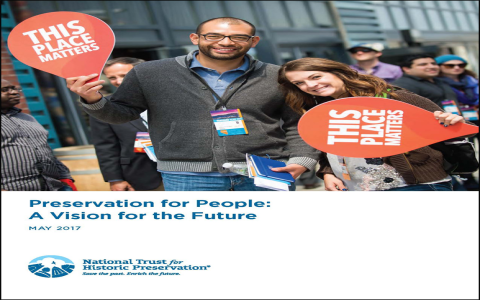Okay, so I’ve been messing around with this “Local History” thing in my IDE, and I gotta say, it’s pretty neat. I figured I’d share how I’ve been using it, ’cause it’s saved my butt a few times already.

It all started when I accidentally deleted a HUGE chunk of code. I mean, poof, gone. My heart sank, you know? I thought I’d have to rewrite the whole thing, which would have taken hours, maybe even days.
How I Got Started
First, I had to figure out where this “Local History” thing even was. Turns out, it’s usually tucked away in the IDE. In mine (I’m using one of the popular ones, not gonna name names), I right-clicked on the file in the project explorer and there it was, clear as day: “Local History.”
Digging Through the Past
When I clicked on it, I saw this timeline-looking thing. It showed all the changes I’d made to the file, going back… well, quite a ways back. Each entry had a timestamp and a little summary of what I’d done. It was like a mini time machine for my code!
I started scrolling through the history, looking for the point before I messed everything up. It was actually kind of interesting to see how the code had evolved over time. I even found a few old bugs I’d squashed!
Restoring My Lost Code (Phew!)
Finally, I found it – the version of the file before my epic deletion. I clicked on that entry, and my IDE showed me a diff view, highlighting the differences between the old version and the current (messed up) version.
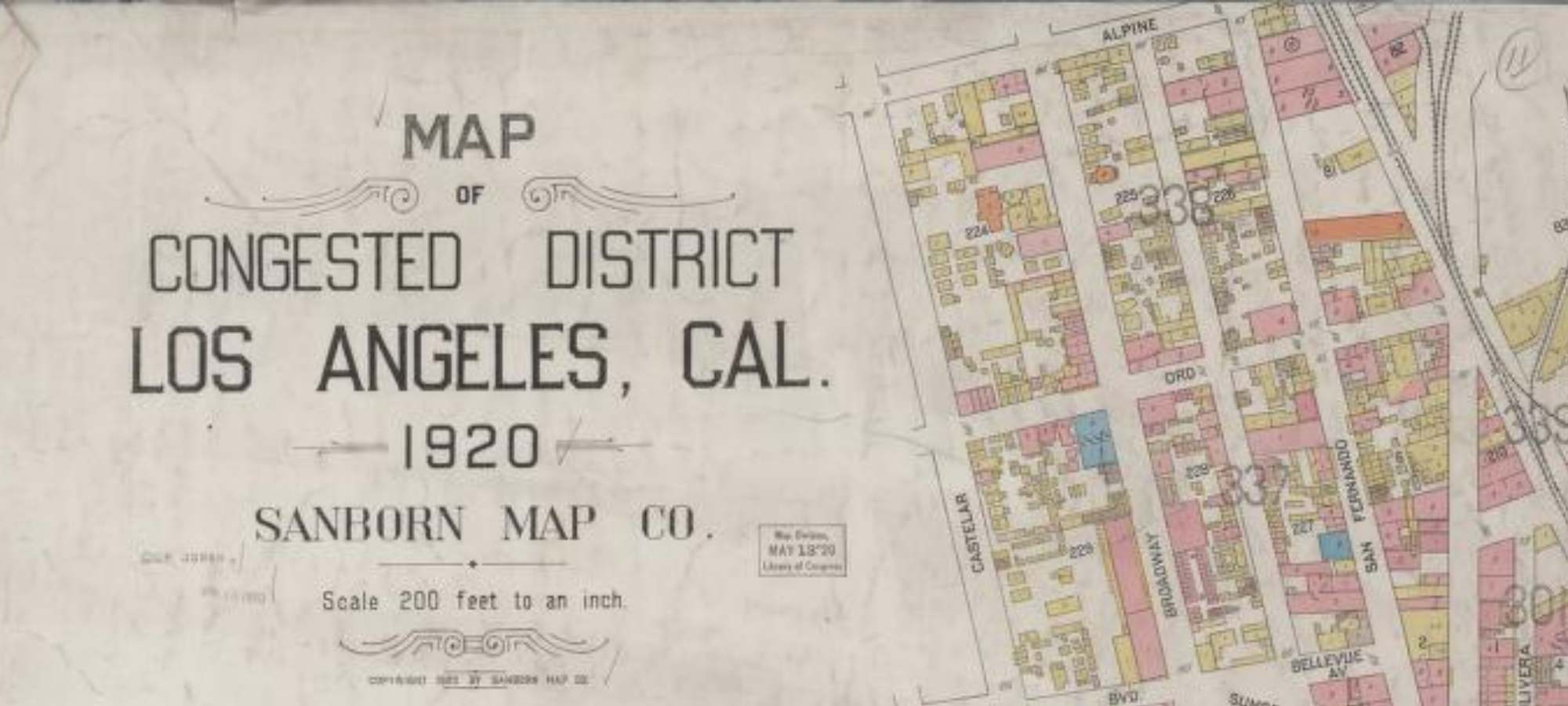
There were a couple of ways to get my code back. I could have copied and pasted the missing parts, but that seemed like a pain. Luckily, there was a “Revert” button. I clicked it, held my breath, and… BAM! My code was back! Just like that.
Some extra stuff
I use some useful features:
- Comparing Versions: I use “Show History” feature. It’s super handy for seeing exactly what changed between different versions of a file.
- Reverting to a Specific Point:I went back to a specific point in time by selecting the entry in the history and used the “Revert” option.
Wrapping Up
Honestly, Local History is a lifesaver. I’m still a bit clumsy with my coding sometimes, so knowing I have this safety net is a huge relief. It’s like having an “undo” button for everything, not just the last few changes. If you’re not using it, you really should check it out. It might just save you from a major coding headache someday!