Okay, so today I decided to mess around with Zim, specifically to see if I could make a simple “holidays” page to track days off. It wasn’t as straightforward as I initially thought, but I got there in the end. Here’s how it went down:
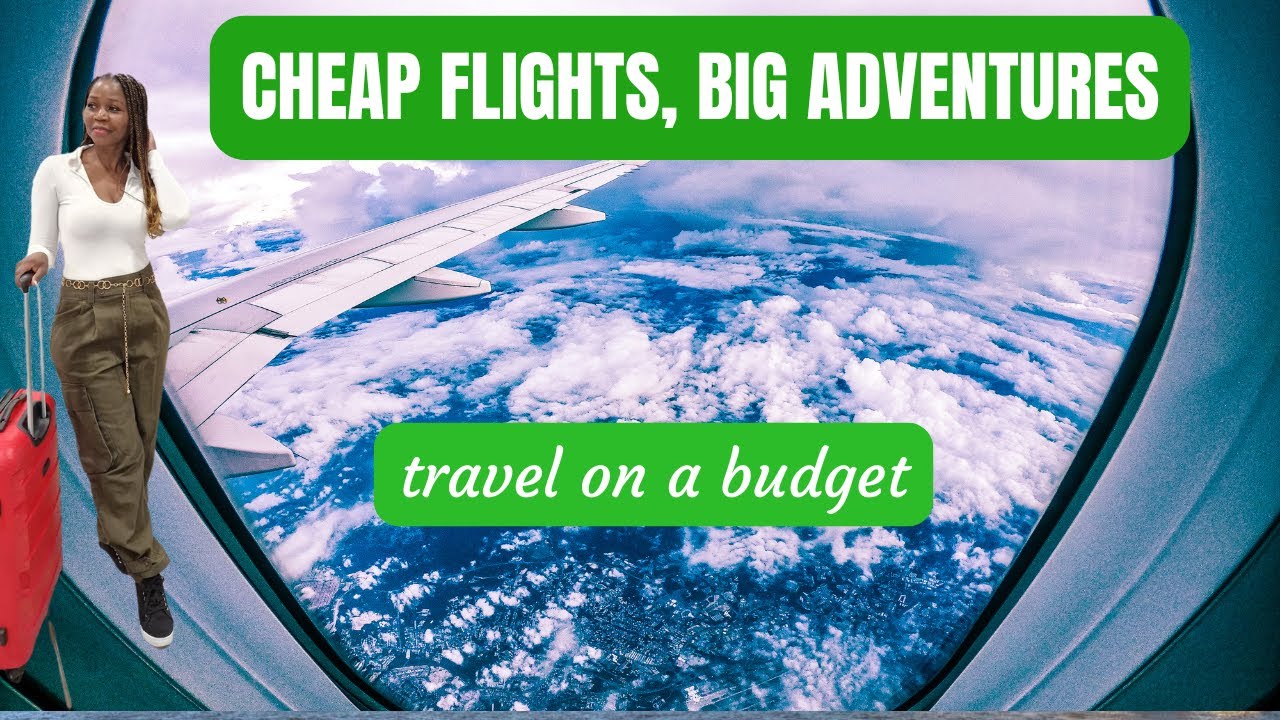
First, I created a new notebook in Zim. Just called it “Personal Stuff,” nothing fancy. Then, I made a new page titled “Holidays.” My initial idea was just to have a simple list, you know?
My First (Failed) Attempt
- New Year’s Day – January 1st
- Memorial Day – Last Monday of May
- …and so on
Yeah, that was… boring. And it wasn’t very helpful. I wanted something that would actually, like, show me when the holidays were, maybe even calculate dates.
So, I scratched that. Then I remembered Zim has some basic calendar functionality. I tried inserting a calendar, but it was just a static monthly view. Not really what I was aiming for. I needed something more dynamic.
Getting a Little Closer
I started thinking, maybe I could use some of Zim’s built-in date functions. I found, that I was able to add a date, and also insert a task. I experimented and add some dates and mark it as task.
It looks better, and I can have an overview of my holiday’s arrangement.
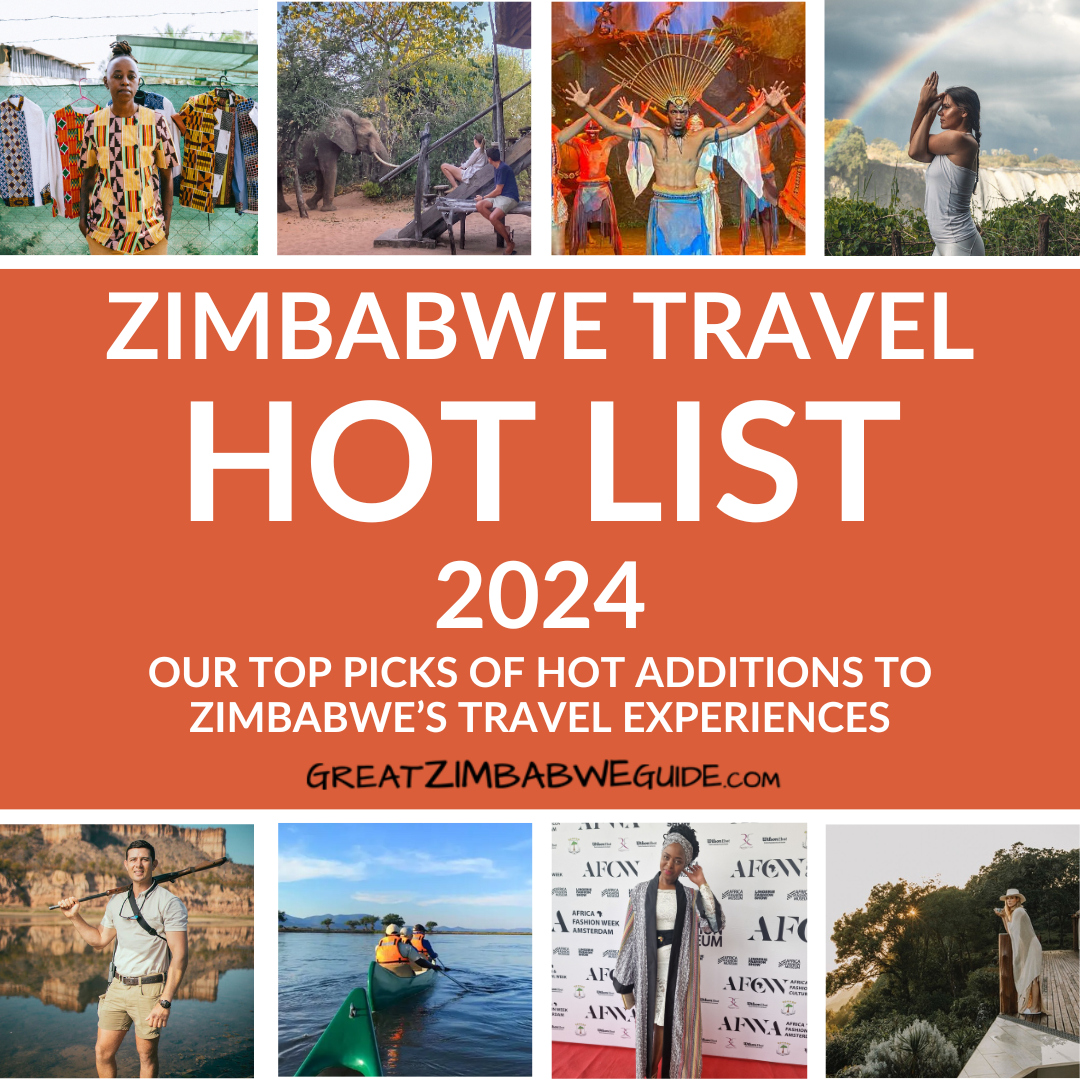
It’s not perfect, I might do, and probably need to manually add the dates for next year, for example. But it is a simple way for me to check and quick add or view. Maybe some other tools, like a full-blown calendar app, or, you know, a dedicated holiday tracking service. But for a quick and dirty solution, right inside my notes? Zim did the job.










