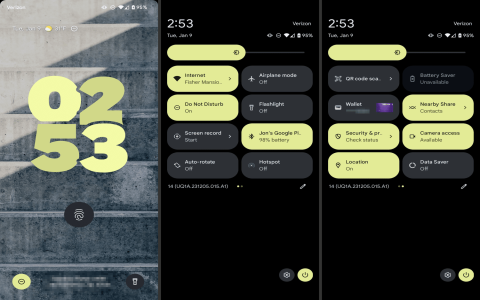Okay so yesterday was one of those days where my stupid laptop camera decided to mess with me big time. I was jumping into a video call, clicked that little camera switch button in the meeting app to flip between my webcam and the external one I use, and bam – nothing. Just froze. Tried again? Still frozen. Pissed me off instantly because this wasn’t the first time, you know?

Trying the Obvious Stuff (And Failing Hard)
First thought? “Maybe it’s just the app glitching.” So I did the classic close-and-open-the-app dance. Closed it, waited a few seconds like you’re supposed to, opened it back up. Signed in, found the meeting… clicked the toggle button… still frozen solid. Ugh.
Next up, my go-to move for anything slightly tech related: restart the whole damn machine. Clicked restart, grabbed a coffee, came back, logged in, launched the app… guess what? That stupid toggle button STILL froze when I tried to switch cameras. Okay, starting to get annoyed for real.
Went into the app’s settings like a detective hunting clues. Found the video section, saw both my built-in camera and the external one listed. Poked at every possible camera permission checkbox I could find. Gave full permissions like it was royalty. Still… the toggle button froze. Seriously? What gives?
Started wondering if it was the gear. Gave the USB cable a wiggle on the external cam – seemed fine. Unplugged it, counted to ten slowly, plugged it back in. Laptop made that little “device connected” noise. Hope surged! Went back into the app… clicked the toggle… frozen again. Defeated. Felt like I was wrestling with a ghost.
Digging Deeper (Getting My Hands Dirty)
Alright, time for the not-so-obvious stuff. Opened up the trusty old Device Manager (that place always feels a bit intimidating). Went down to the “Cameras” section. Both cameras were there, no angry yellow exclamation points. Phew. Didn’t stop me from doing the driver dance though. I right-clicked on each camera, hit “Update driver,” let Windows do its searching thing. Both claimed they were already using the best drivers available. Okay, fine.
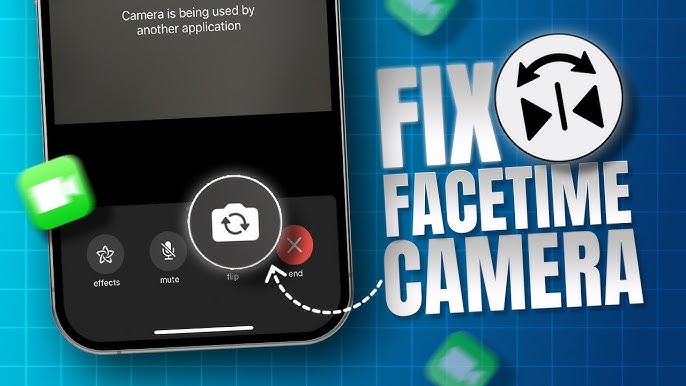
Then I did what I probably should have done earlier: actually tested the cameras individually. I fired up the basic Windows Camera app. First, I picked just the built-in cam from the list. It popped up, working fine. Closed it. Opened the Camera app again, picked my external cam this time. Boom, there it was, picture looking good. So individually, both cameras worked perfectly. The problem ONLY happened when trying to switch between them using the toggle button in my meeting app. Weird.
The Weird Glitch (And Trying a Wild Guess)
This got me thinking. I noticed something: sometimes, when the toggle froze and I tried clicking it again, the entire app would crash and close itself. Other times, the video feed would just go black. Really inconsistent. Started wondering if something else on my laptop was fighting for control of the cameras.
Remembered this brand-specific graphics control panel that came with my laptop – Nvidia Control Panel, I think. I never really mess with it. On a total whim, I opened it. Poked around the settings, feeling lost. Went into the section about “Manage camera settings”. Honestly, I didn’t understand half of the options, but I saw that it claimed some kind of management or optimization was enabled. I thought, “Screw it, maybe this thing is causing a fight?”
Took a deep breath and clicked the toggle to turn off that specific setting. Hit apply. Closed the control panel. Didn’t really expect much, you know? It felt like another dead end.
The Moment of Truth (Finally!)
My heart wasn’t exactly pounding with anticipation. More like tired resignation. I opened the damn meeting app again. Signed in. Took a second… then hovered my mouse over the camera toggle icon. Said a little prayer to the tech gods (which I don’t actually believe in). Clicked it. Camera feed blinked… and switched perfectly to the external one! Couldn’t believe it! Clicked again… blinked again… switched right back to my built-in webcam! No freeze! No black screen!
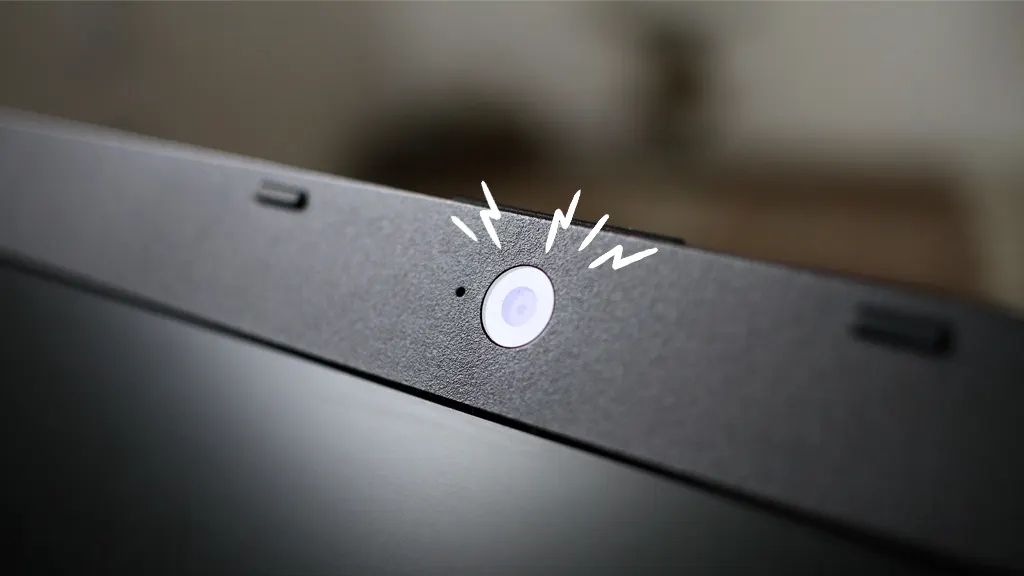
Tried switching rapidly back and forth a few times just to be sure. Perfectly smooth every time. I actually laughed out loud. It was the weird graphics setting all along!
Final Notes (Because Stuff Happens)
So yeah, it wasn’t permissions, wasn’t the drivers themselves being broken, wasn’t the cables (though worth checking!), wasn’t the app needing a restart. It was this obscure setting in the graphics control panel trying to be “helpful” with the camera and screwing everything up instead. If you ever run into this toggle nonsense, here’s the messy path I took:
- Restart App/Reboot (always start easy).
- Double-check app permissions & hardware connections.
- Verify drivers are present (Device Manager).
- Test each camera individually in another app.
- Suspect other software interference (like sneaky graphics settings!).
- Trial-and-error disable things you might suspect.
Hope this messy adventure helps someone else avoid pulling their hair out like I almost did!