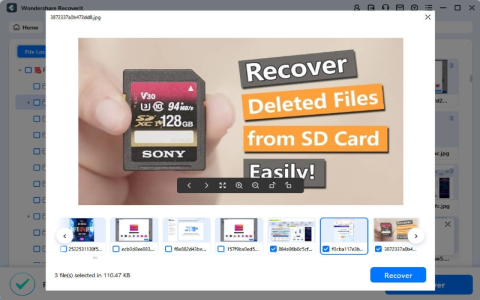So, the other day, my camera was screaming at me – ‘SD card full!’ Happens to the best of us, right? Especially when you’re out and about, trying to get that perfect shot. My first instinct, sometimes, is to just start mashing the delete button on the camera itself. Bad idea, usually.
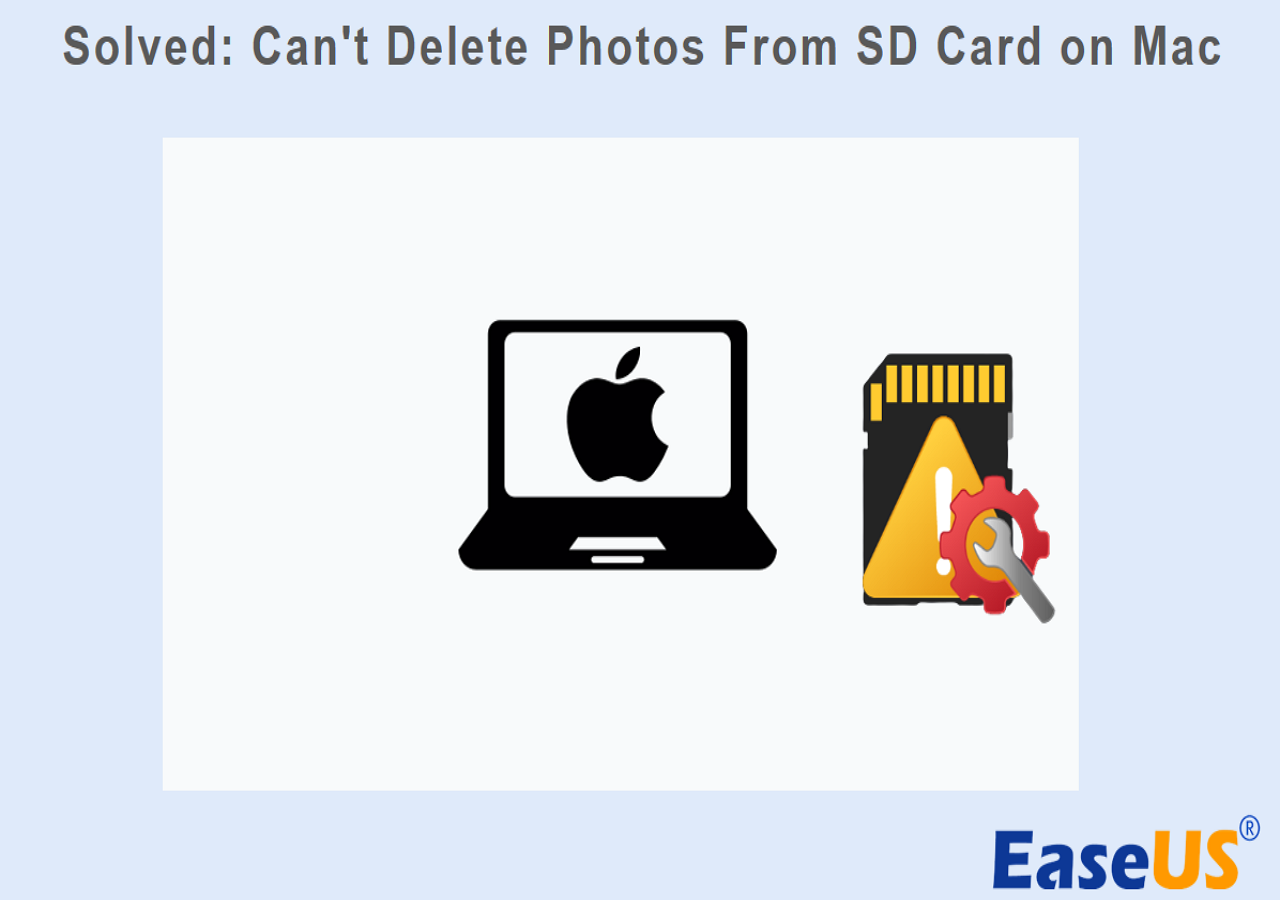
Deleting directly on the camera? Man, that can take forever. Tapping through menus, selecting one by one, or even those ‘delete multiple’ options are clunky. If you’ve got a ton of pictures, your finger’s gonna get a workout, and not in a good way. Plus, the tiny screen? Easy to accidentally delete the wrong thing. Not a fan, not anymore.
My Go-To Method: Using the Computer
So, what I do, and what I reckon is the easiest way, is to use my computer. It’s just so much quicker and you can see everything properly. Saves a lot of squinting and guesswork. I’ve got a little routine for it now.
Here’s the drill I follow:
- First up, I carefully take the SD card out of my camera. Gotta make sure the camera’s off, usually. Don’t want to corrupt anything.
- Then, I pop it into the SD card slot on my laptop. If your computer doesn’t have one, a cheap USB card reader works just fine. I’ve got one of those too, for my older desktop.
- Once it’s in, my computer usually recognizes it pretty quick. A window might pop up, or I just go to ‘My Computer’ or ‘Finder’ if you’re on a Mac, and look for the SD card. It’ll show up like a USB drive.
- I click on it to open it up. Usually, there’s a folder in there, often called ‘DCIM’ or something similar, where all the pictures live. I dive into that.
- Now, here’s the easy part. I can see all my pictures as thumbnails, or a list. I just select the ones I want to get rid of. You can click and drag to select a bunch, or hold down the ‘Ctrl’ key (or ‘Command’ on Mac) and click individual ones. If I want to wipe the whole lot after I’ve backed them up, I just do ‘Select All’ (Ctrl+A or Command+A).
- Once I’ve got them selected, I just hit the ‘Delete’ key on my keyboard. Or you can right-click and choose ‘Delete’.
- Super important step! Most of the time, this just moves them to the Recycle Bin or Trash. So, to really get that space back and make sure they’re gone, I then empty my Recycle Bin or Trash. Don’t forget this, or you’ll be wondering why your card still feels full!
And that’s pretty much it! Simple, right? One thing I always, always do before I start deleting, especially if I’m clearing the whole card, is make darn sure I’ve copied any photos I want to keep onto my computer’s hard drive or an external drive first. Lost a few good shots in the early days by being hasty. You live and learn, eh? So, yeah, back ’em up first, then delete. Saves a lot of heartache.